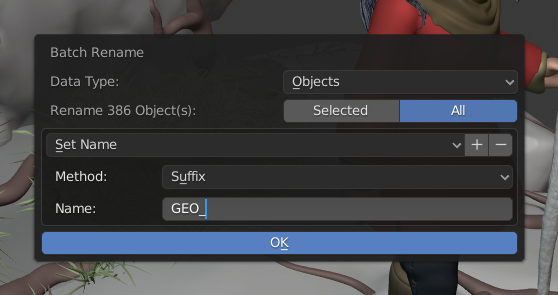Blender 2.81: User Interface¶
Outliner¶
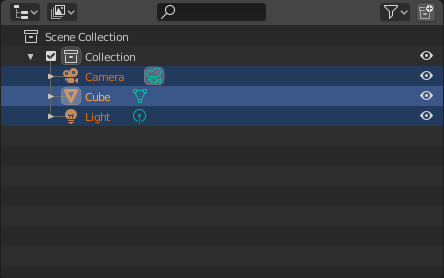
The outliner got many usability improvements.
- Selection is now synced between the 3D viewport and outliner by default, in both directions.
- Walk navigation with up and down keys.
- Expand and collapse with left and right keys, hold shift to apply recursively.
- Box select with click and drag.
- Range selection with shift click, extend selection with ctrl click, and range select without deselecting with ctrl shift click.
- Expand arrow click and drag to expand or collapse multiple.
- Sub elements shown as icon row can now be selected.
- Object selection with eyedropper now works in the outliner.
- Filter option to show hidden objects.
- F2 to rename active outliner element.
- Parent drag and drop for multiple objects.
- Icons for constraints, vertex groups and sequencer.
File Browser¶
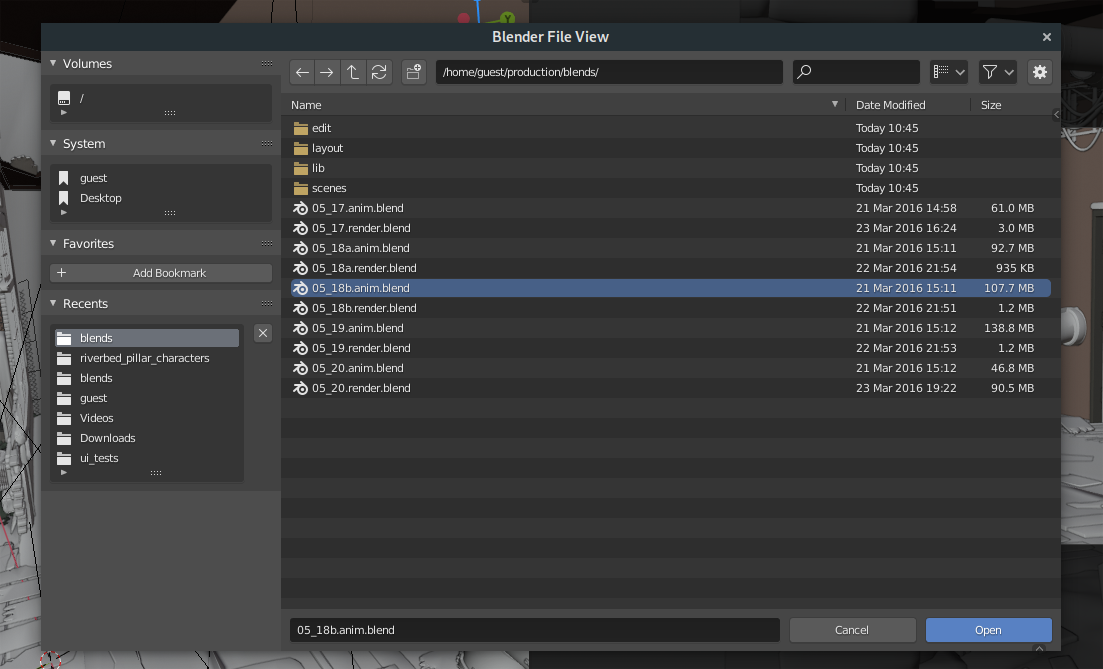
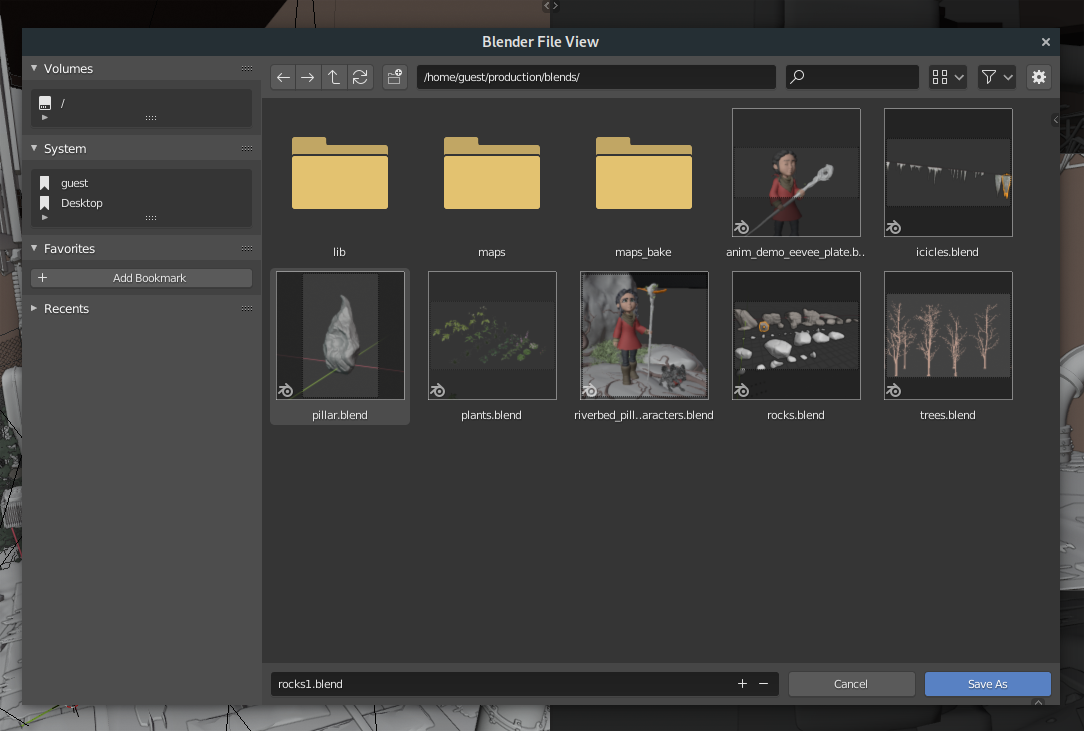
The file browser was redesigned.
- Opens as floating window with more standard layout.
- Popovers for view and filter options.
- File operation options display in the sidebar. Depending on the operation the File Browser will execute, the sidebar is opened or closed by default.
- Vertical list view with interactive column header.
- Reworked display of date and file size text.
- New and updated icons.
- Deleting files will now move them to the system trash.
- Some settings of the dialog are saved in the preferences, so reopening it will have them remembered.
- Preferences option allows using the File Browser in full-screen layout.
Mouse and keyboard interaction is also more consistent and powerful. For details, see section.
Batch Rename¶
Where you could previously rename the active item with F2, you can now also batch rename all selected items with Ctrl F2.
- Find & replace, with regular expressions
- Set, prefix or suffix
- Strip characters
- Change capitalization
Preferences¶
- Option to use OS-Key for emulate middle mouse button. (d596a6368)
- Option to show temporary File Browser in full-screen layout (Interface » Temporary Windows » File Browser). (f5bbaf55ac)
- Option for the render result location was moved from the scene, to the Preferences (Interface » Temporary Windows » Render In). (cac756a92a)
- Option for view rotation sensitivity. (e82b7f1527)
- Option for Auto Handle Smoothing mode. (aabd8701e9)
- Annotation Simplify option got removed. (317033a1be)
- "Enabled Add-ons Only" option 078d02f557
- Auto-saving:
- Option is disabled when factory settings have been loaded.
- "*" suffix is added to Save Preferences button when changes were made.
- Themes:
- File Browser Custom Folder Color
Keymap¶
Default Keymap¶
3D View:
- Ctrl .: Toggle origin editing
- Poly Build Tool:
- LMB Drag: On boundary edge, extrude quad and move with cursor; on vertices tweak position
- Ctrl LMB: Add geometry
- Shift LMB: Delete elements
- Shear Tool:
- LMB Tweak north/south: Y axis shear (else X axis shear)
- Sculpt Mode:
- A: Mask edit pie menu
- Shift A: Mask expand from active index
- Shift Alt A: Mask expand from active index, curvature mode
- Ctrl R: Voxel remesh
- Ctrl Alt R: Quadriflow remesh
File Browser:
- N: Toggle operator options sidebar
- LMB Click: Select item, or deselect on empty space
- LMB Double Click: Open
- Ctrl LMB: Add to selection
- Shift LMB: Add to selection and fill in-between items
- RMB Press: Context Menu
- LMB Press: Box-select
- F2: Rename
Grease Pencil:
- Shift I: Add blank frame
- Shift X, Shift Del: Delete all active frames
- Ctrl Alt E: Interpolate
- Shift Ctrl E: Interpolate Sequence
- Alt H: Unhide
- H: Hide selected
- Shift H: Hide unselected
- LMB Click: Create stroke material
- Shift LMB: Create fill material
- Ctrl LMB: Create stroke and fill material
Text Editor:
- Ctrl /: Toggle comments
- Ctrl G: Find selected text
Video Sequencer:
- 2 NumPad, 4 NumPad, 8 NumPad: Zoom 1:2, 1:4, 1:8 respectively
- Ctrl 2 NumPad, Ctrl 4 NumPad, Ctrl 8 NumPad: Zoom 2:1, 4:1, 8:1 respectively
[,]: Select left/right of Playhead.
Industry Compatible Keymap¶
For this keymap, an issue was fixed that made element mode keys break when customising the keymap with additional shortcuts.
Miscellaneous¶
- Context Menus for Info and Console Editors. (41f8f08e51)
- Only hide locked transform manipulator axes for matching spaces. (1857aa32bd)
- Changed the default drawing method of Vector sockets. They are now drawn expanded using a column layout. (26911ba1)
- All selected elements are now properly moved when dragging keys and
markers in the Dopesheet & Timeline, as well as strips in the Video
Sequence Editor & NLA Editor. Previously this only worked in the node
editors.
The Graph Editor is still missing this functionality, but will be added in the next release.