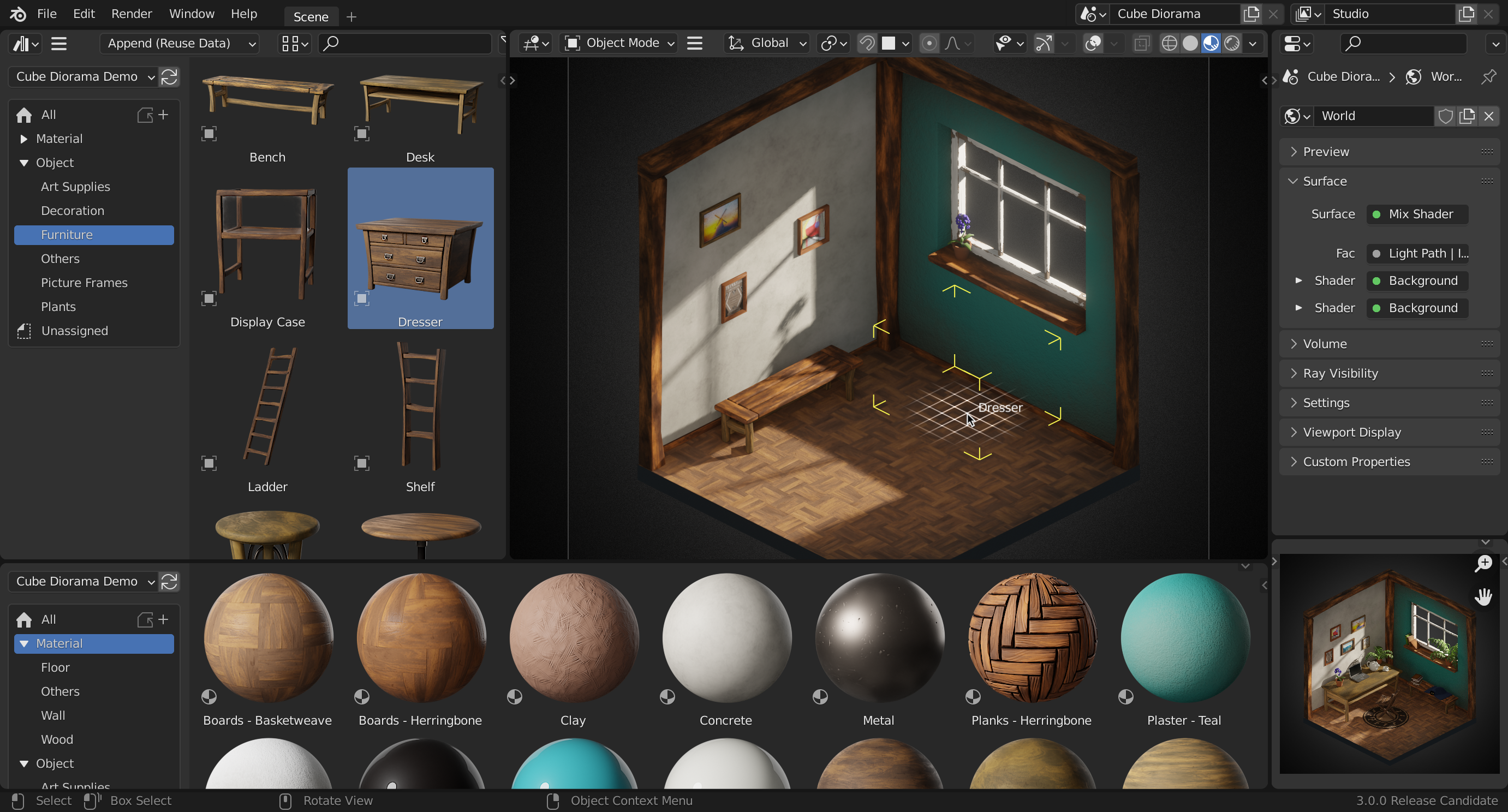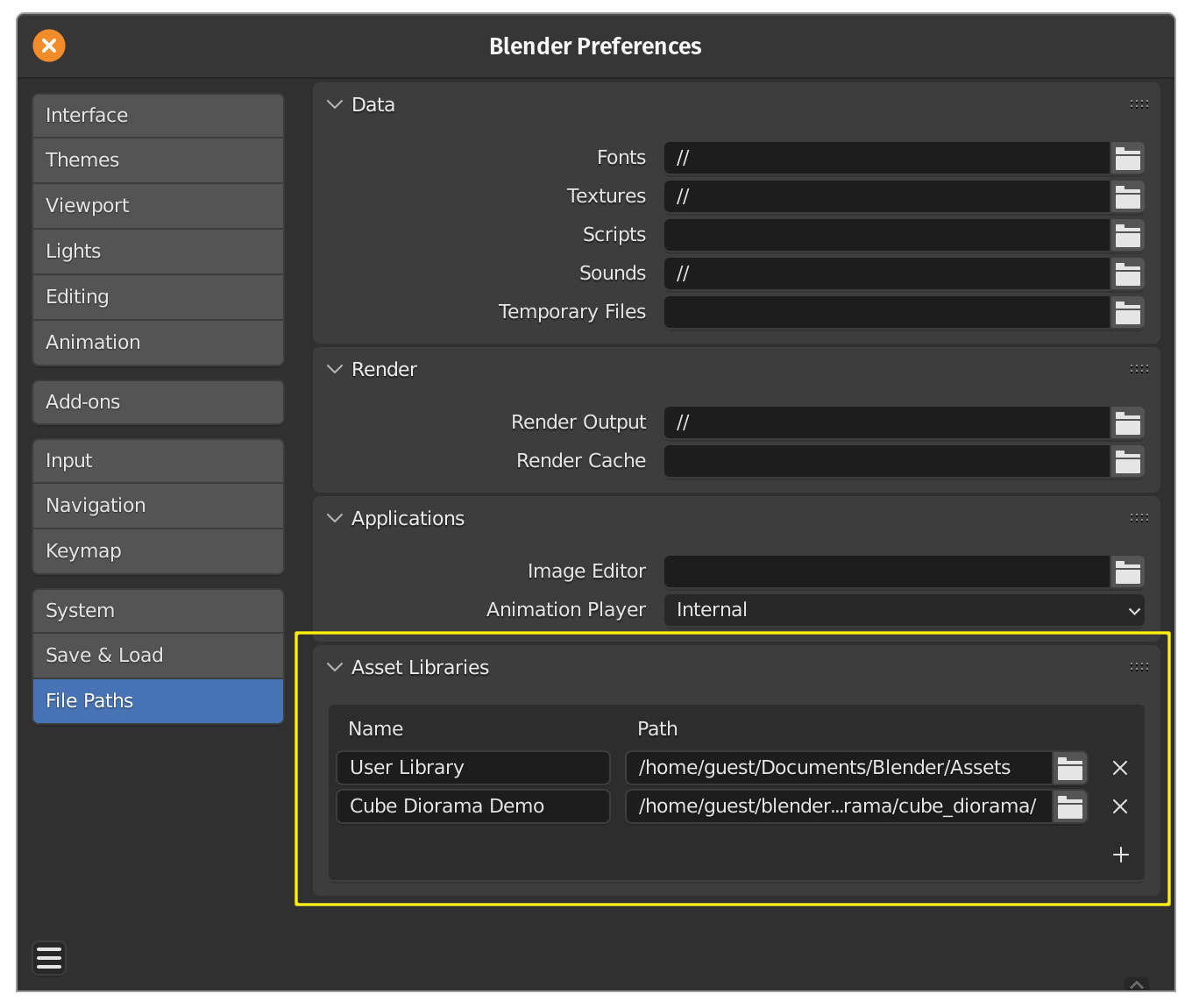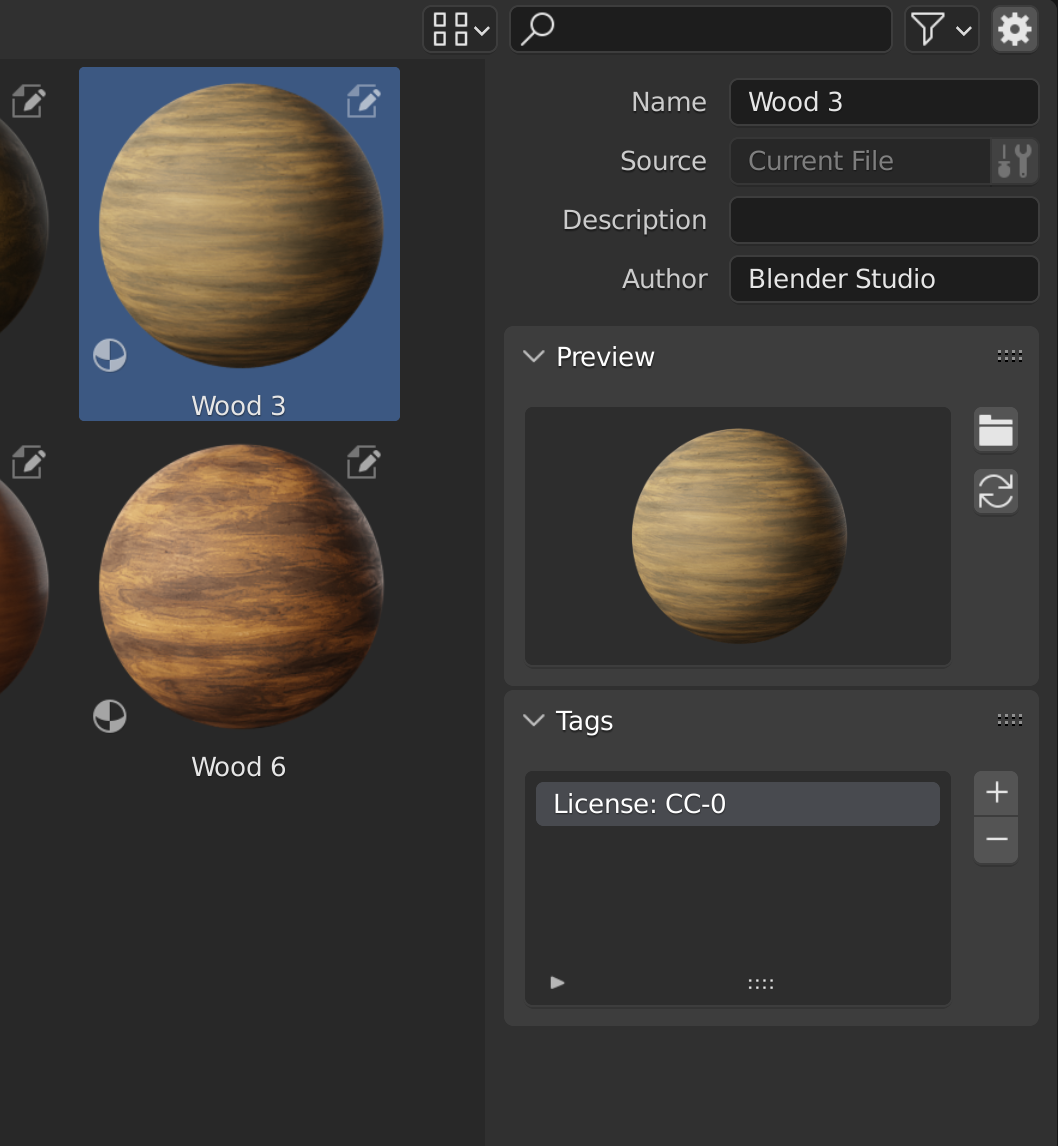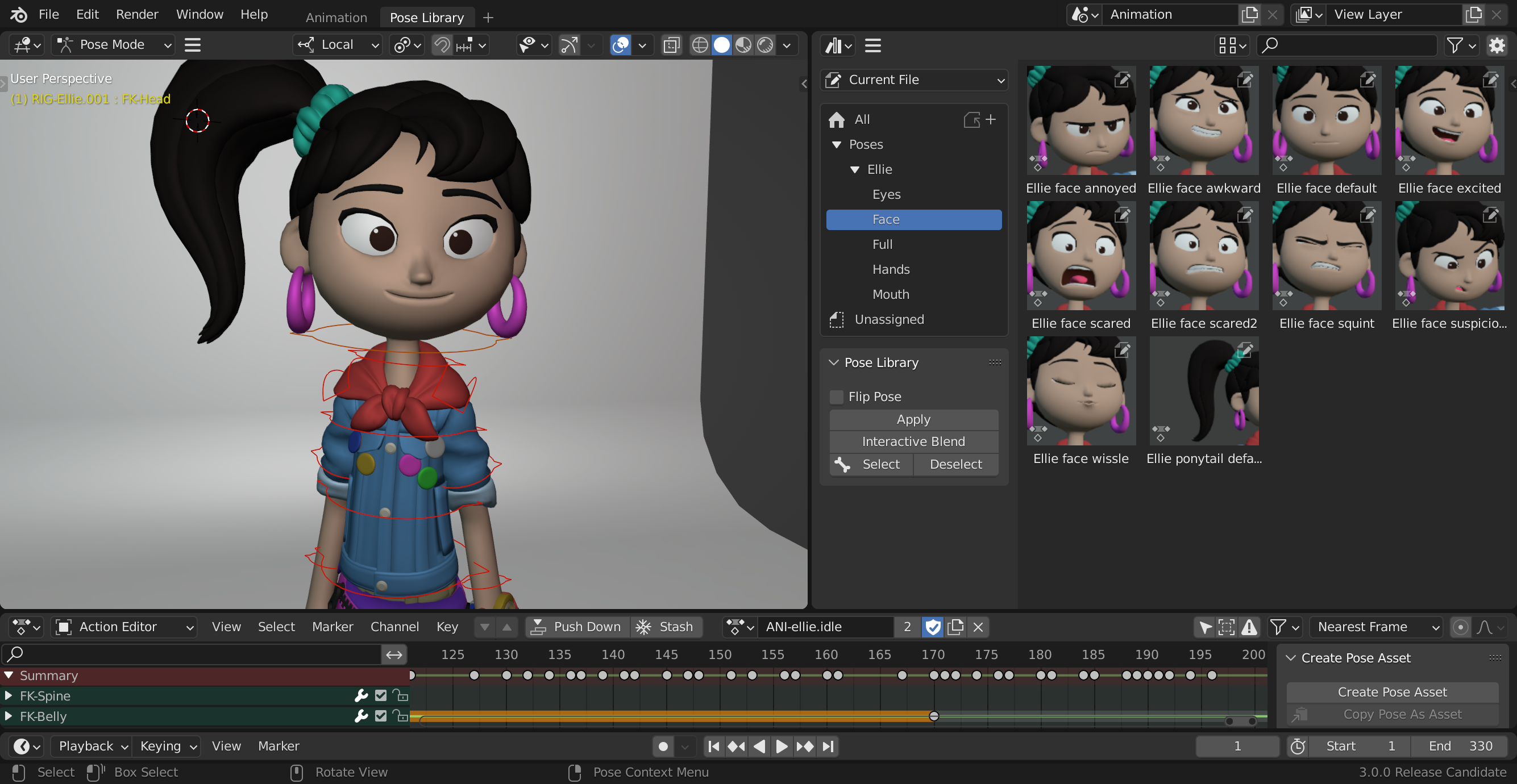Blender 3.0: Asset Browser¶
Blender 3.0 includes a new editor: The Asset Browser. It makes working with reusable assets much easier and more visual. Supported asset types in 3.0 are:
- Objects
- Materials
- Poses
- Worlds
More asset types will be supported in future.
Quick Start¶
The following gives a quick overview on how to use asset functionality.
Regular Data-Blocks¶
For objects, materials and worlds, the following sections explain the workflow. For pose assets, the workflow differs a bit and is explained below.
Creating Assets¶
The Mark as Asset operator makes data-blocks available for easy reuse via the Asset Browser. It can be found in multiple places:
- Context menu in the Outliner. Allows marking multiple data-blocks as assets at once.
- Context menu of the material slots list.
- For objects in the 3D View: Object > Asset > Mark as Asset.
Save the file! Otherwise your asset edits won't be available to other files.
Register an Asset Library¶
Save the file into a directory that you want to use as your asset library. This directory then has to be registered as an asset library in the Preferences: Preferences > File Paths > Asset Libraries.
Using Assets¶
Assets can simply be dragged into the 3D View, and in some instances, into other editors. Objects will snap to the surface under the cursor or to the grid. Materials will be applied to the material slot under the cursor.
Editing Asset Metadata¶
The Asset Browser has an Asset Details sidebar in which the metadata of assets can be edited if the asset is stored in the current file. Such assets are displayed with a special icon:
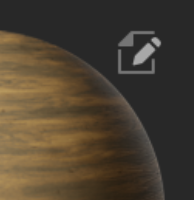
Poses¶
The Pose Library system has been revamped to make use of the new Asset Browser. Read more in the manual.
More Documentation¶
All Asset Browser related functionality is documented in the manual.
- Asset Browser
- Asset Libraries and Asset Catalogs
- Asset Library Registration
- Pose Library (based on the Asset Browser)