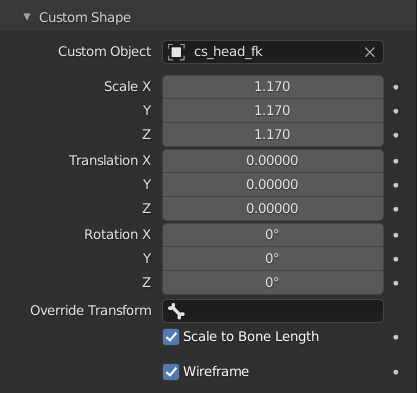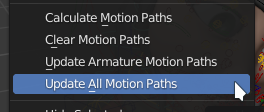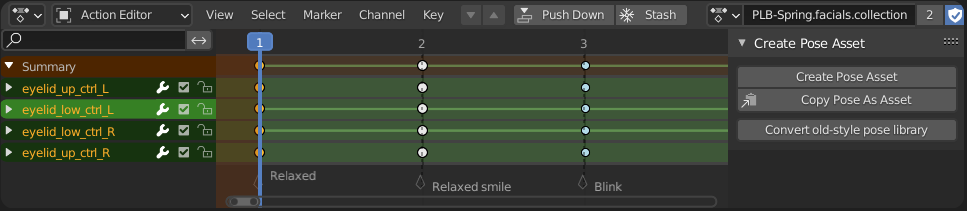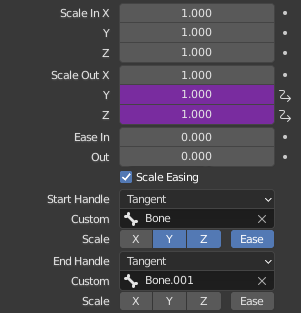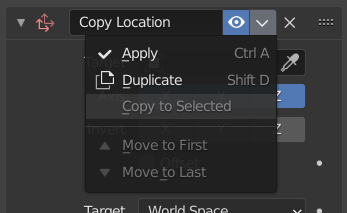Blender 3.0: Animation & Rigging¶
- New keying set: Location, Rotation, Scale, and Custom Properties (7192ab614b). Effectively, it combines the behavior of Whole Character (selected bones only) (which keys loc/rot/scale/customprops, but only works in pose mode) with Location, Rotation, and Scale (which works in both object and pose mode, but doesn't key custom properties). This makes it possible to use one keying set for animating both characters and props.
- Ctrl+F in animation editors no longer blocks the UI with a popup, but simply shows & activates the channel search textbox (41a4c62c31).
- FCurve and NLA modifier properties can now be overridden (d2311de218). Previously an armature/object with overrides could get new FCurve/NLA modifiers, but the properties would be read-only. Now they can be edited.
- Keyframe removal (Default: Alt+I, Industry Compatible: Alt+S) now respects the active keying set (7fc220517f, 1364f1e35c).
- Custom bone shapes now have full translation/rotation/scale options (fc5bf09fd8).
- The Asset Browser now supports rendering previews for Action datablocks (17534e28ff). This is documented further in the 3.0 Asset Browser release notes.
- FCurves and all their keys can be selected by box- or circle-selecting
the curve itself.
(2246d456aa)
- Box selecting a curve selects all the keyframes of the curve.
- Ctrl + box selecting of the curve deselects all the keyframes of the curve.
- Shift + box selecting of the curve extends the keyframe selection, adding all the keyframes of the curves that were just selected to the selection.
- In all cases, if the selection area contains a key, nothing is performed on the curves themselves (the action only impacts the selected keys).
- Make Single User: in addition to object animation, now object data (mesh, curve, ...) animation can be made single user as well. (d0c5c67e94)
- FCurve modifiers are now correctly evaluated in Restrict Range Borders
(9dee0a10c8).
- When using FModifier Restrict Frame Range, the resulting influence was zero being exactly on Start / End range borders (so borders were exclusive). This made it impossible to chain FModifers together (forcing the user to specify values slightly below the desired border in following FModifiers). This is now corrected to be inclusive on Start / End range borders.
Motion Paths¶
New operator: Update All Visible Motion Paths (4de0e2e771). Besides having this handy new button, there is also a smaller, related improvement that updating the motion paths for an armature now updates all the bones motion paths simultaneously.
Vertex Groups¶
- The vertex group names are now stored in meshes directly instead of objects, which causes various compatibility issues with files from previous versions. See the compatibility section in the core release notes for more details. (3b6ee8cee7, fc32567cda)
Pose Library¶
A new Pose Library has been added to Blender (9473c61b36, 28dc07a153, f3610a23d1, e01b52100f). It is based on the Asset Browser. For demo videos & a thorough explanation, see the Pose Library v2.0 blog post. The pose library is partially implemented as add-on (enabled by default; 34771cc9f5) such that studios can create their own alternative implementations.
Converting poses from the old to the new pose library¶
To convert an old-style pose library to a new one, follow these steps:
- Make sure the active object is the character rig.
- In the Action Editor, select the pose library Action.
- In the sidebar (press N if not visible), choose "Convert Old-Style Pose Library".
This will create an Action asset for each pose in the library.
Bendy Bones¶
- Renamed confusingly named Curve Y and Scale Y channels to Z. Animation curves and drivers are automatically updated, but Python scripts have to be changed manually. (682a74e090)
- Added actual Scale Y channels that produce non-uniform segment lengths. (638c16f410).
- Added simple toggles that replace up to 6-8 trivial drivers copying handle bone local scale to the corresponding properties. (b6030711a2)
Forward Incompatibility Breakage
Blend files saved in Blender 3.0 with these features can cause unwanted behavior in older versions of Blender, see #89621.
Constraints¶
- New "Local Space (Owner Orientation)" choice for Target Space of bone targets, which allows copying local transformation while adjusting for the difference in rest pose orientations aiming to produce the same global motion. (5a693ce9e3)
- Constraints now have Apply Constraint, Duplicate Constraint, and Copy To Selected operators in an "extras" menu, similar to modifiers (d6891d9bee).
Limit Rotation¶
- The constraint now correctly removes shear before processing, and without any limits can be used for that explicit purpose. (edaaa2afdd)
- Added an Euler Order option similar to Copy Rotation. (d2dc452333)
Copy Transforms¶
- New Remove Target Shear option for removing shear from the result of the Target Space transformation. (bc8ae58727)
- More Mix mode options representing different ways to handle scale and location, resulting in a complete set of six "Before/After Original (Full/Aligned/Split Channels)" choices in addition to Replace. (bc8ae58727)
Action¶
- More Mix mode options to complete the same set of six "Before/After Original (Full/Aligned/Split Channels)" choices as in Copy Transforms. (cf10eb54cc)
- For constraints on bones, the default Mix mode is now "Before Original (Split Channels)". (cf10eb54cc)
Stretch To¶
- The default Rotation Type for newly created constraints has been changed to Swing, which was introduced in 2.82 to replicate the behavior of the common Damped Track + Stretch To combination using just the Stretch To constraint. (8da23fd5aa)
Pose Sliding / In-Betweens Tools¶
These "In Betweens" tools have been improved (9797b95f61):
- Push Pose from Rest Pose
- Relax Pose to Rest Pose
- Push Pose from Breakdown
- Relax Pose to Breakdown
- Pose Breakdowner
These all now use the same new sliding tool:
- Actual visual indication of the blending/pushing percentage applied.
- Mouse wrapping to allow for extrapolation without having to worry about the initial placement of the mouse. This also means these tools are actually usable when chosen from the menu.
- Precision mode by holding Shift.
- Snapping to 10% increments by holding Ctrl.
- Overshoot protection; by default the tool doesn't allow overshoot (lower than 0% or higher than 100%), and it can be enabled by pressing the E key.
- Bones are hidden while sliding, so the pose itself can be seen more clearly. This can be toggled by pressing the H key while using the tool.
New Pose Sliding Operator - Blend To Neighbour (f7a492d460):
- Nudge the current pose to either the left or the right pose.
- Useful for dragging parts in an inbetween without losing your current pose.
- Found in Pose Mode under Pose » In-Betweens » Blend To Neighbour.
- Also available with the Alt⇧ ShiftE shortcut.