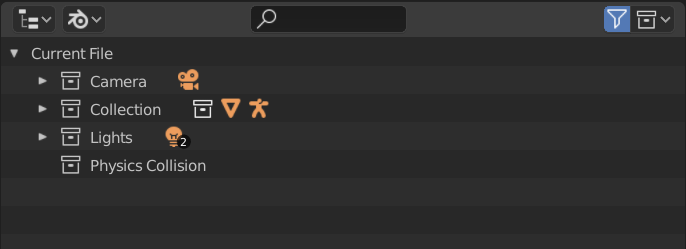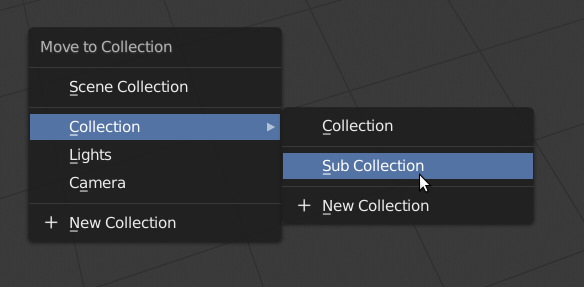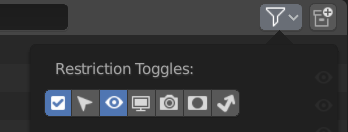Blender 2.8: View Layers and Collections¶
Collections¶
Layers and groups have been replaced by collections. These are used for organizing objects in a scene, instancing groups of objects, and linking groups of objects across .blend files.
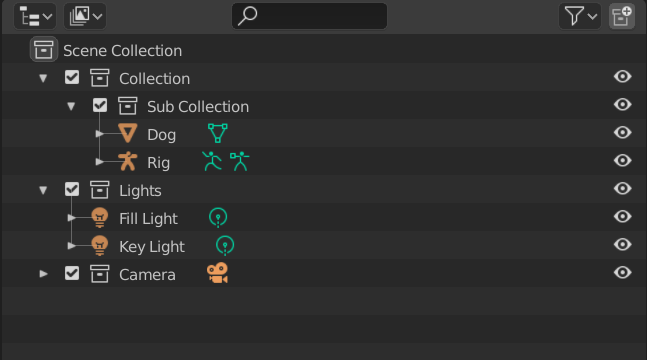
Objects in a scene can be organized into named and nested collections. Objects are typically a member of one collection in a scene, but they can be put in multiple collections as well.
Collections do not have to be part of a scene, and can also exist on their own. This is useful for example to limit physics collision to a subset of objects in the scene, or to select a number of objects to instance with a particle system.
Backwards Compatibility¶
The new system is backwards compatible with older files that contain layers and groups. For each of the previous 20 unnamed scene layers, a collection is created if the layer contained any object. These collections are made part of the scene. Groups are converted to collections as well, which continue to exist not attached to one particular scene.
Outliner¶
The default outliner view shows all the collection that are part of the scene. Collections and objects can be organized by using drag and drop.
To view the full list of collections that exist in the file, the Blender File view of the outliner can be used.
3D Viewport¶
In the 3D viewport, objects can be moved to collections quickly with the updated M key menu. A new collection can be immediately created from the same menu as well.
Visibility¶
Hiding of objects is done with the H, Shift+H and Alt+H key shortcuts. Unlike before, this is a more temporary state and purely intended as a quick way to hide or isolate objects while working. Objects hidden this way are still part of the scene and evaluated, and so they still affect playback performance.
In the 3D viewport, collections can be hidden or isolated quickly using either the Collections panel in the sidebar, or with the equivalent Ctrl+H menu. These show numbers next to the collection name, and pressing the corresponding numbers on the keyboard can be used to isolate the corresponding collection quickly. Objects can also be hidden or made non-selectable per type, using settings in the 3D viewport header.
There are also settings to more persistently enable or disable collections and objects, for either the viewport or renders. These settings are preserved when linking collections and objects to other files. Objects and collections disabled this way are fully excluded from the scene and will not affect performance. These settings are edited in the outliner, and made visible through the Filter options.
View Layers¶
Render layers have been renamed to view layers, to indicate their expanded scope. Besides splitting up a render into multiple layers for compositing, they can now also be used as multiple views and variations of a scene for editing. Different windows can show different view layers, by selecting the scene and view layer in the top bar.
Collections can be excluded from specific view layers with the checkmark left of the name. They can also set to contribute only indirect light and shadows, or act as a holdout mask. These settings are edited in the outliner now.